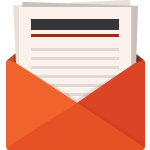The 2015.03 release adds new features to EXO Payroll, including new list windows, new reporting options and updates to superannuation provider configuration. Updates to the EXO Employee Information modules and general improvements to the backup process are also included.
New List Windows
Two new list windows are available in EXO Payroll for viewing employees and pays. These windows provide easy access to all employees and pays in the system by displaying a filterable list of records, as well as action buttons that let you create, view, edit or report on records.
Employee List
Clicking the new ![]() toolbar button opens the Employee List:
toolbar button opens the Employee List: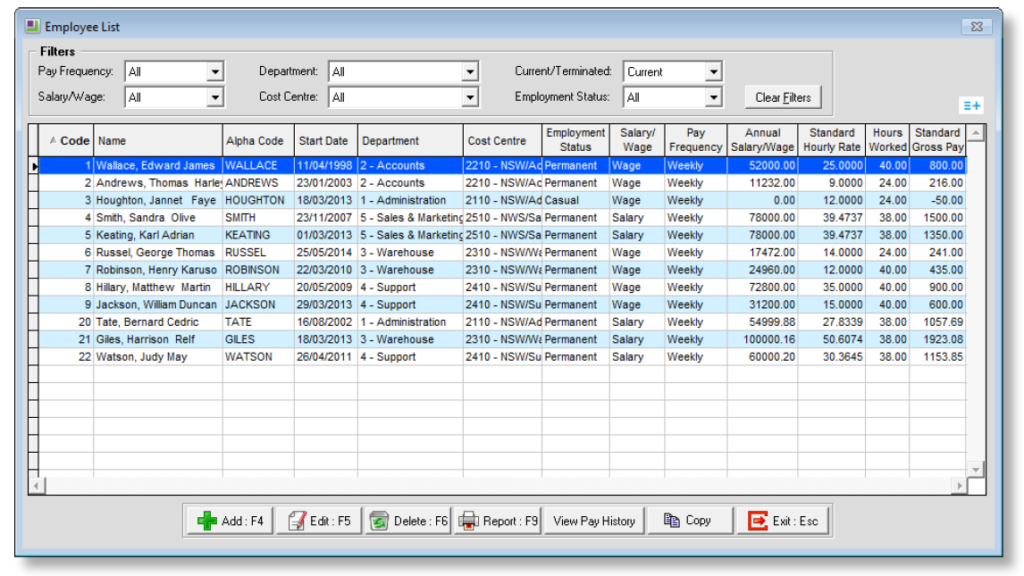
The list of employees can be filtered by various properties, and clicking the icon lets you select which columns to display on the main table.
Double-clicking on an employee (or selecting an employee and clicking the Edit button) opens the Employee Maintenance window showing the details of that employee.
The View Pay History button displays the View Hours Paid History window for the selected employee, and the Report button opens the standard Select Report window.
The Copy button copies the list of employees to the clipboard, so that the data can be pasted into a spreadsheet or other third party application.
Pay List
Clicking the new ![]() toolbar button opens the Pay List:
toolbar button opens the Pay List: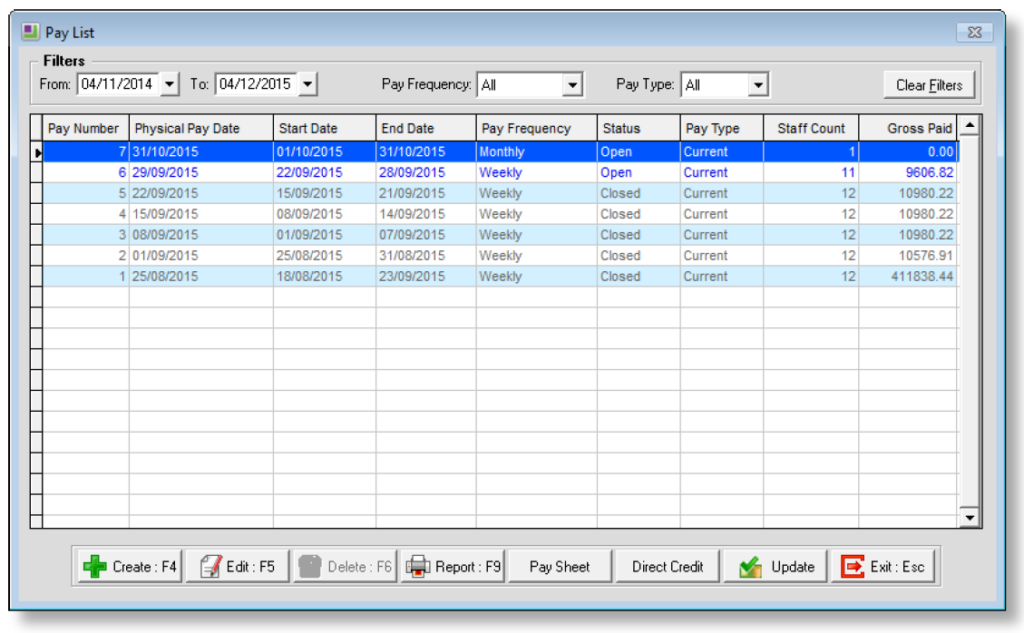
Buttons at the bottom of the window provide easy access to common pay functions:
The Report button opens the standard Select Report window that contains all EXO Payroll reports.
The Pay Sheet button opens the Pay Sheet report.
The Direct Credit button opens the Direct Credit Transfer window.
The Update button lets you update the selected open pay. (The button is disabled when a closed pay is selected.)
Clicking the Create button opens the new Create Pay window, which allows you to create a new Current or One Off Pay:
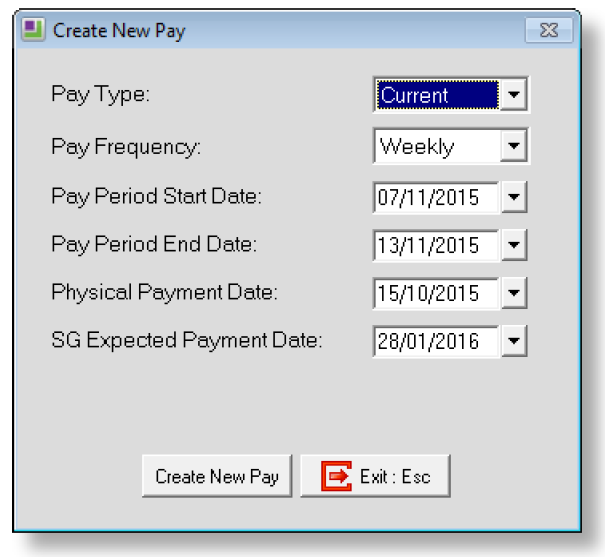
Double-clicking on a pay (or selecting an employee and clicking the View button) opens a new Pay Details window showing the details of that pay
The Pay Details section displays header information of the pay, while the main table displays the pay details of each employee in the pay. The Filters section lets you restrict the list of employees displayed. Clicking the icon lets you select which columns to display on the main table.
For open pays, the Add and Edit buttons can be used to add an employee to the pay or edit an employee’s pay.
Clicking the Payslip button opens a Custom Payslip report showing the pay details for the selected employee.
The Copy button copies the employees’ pay details to the clipboard, so that the data can be pasted into a spreadsheet or other third party application.
If you would like more information on this release please contact us.