MYOB Acumatica Release Notes
Documentation repository of all the new features and fixes in each release of MYOB AcumaticaMYOB Acumatica 2025 Releases
MYOB Acumatica 2024 Releases
MYOB Acumatica 2023 Releases
MYOB Acumatica 2022 Releases
MYOB Acumatica 2021 Releases
MYOB Acumatica 2020 Releases
MYOB Acumatica 2019 Release
MYOB Acumatica 2018 Releases
MYOB Acumatica 2017 Releases
- MYOB Advanced 2017.1.14
- MYOB Advanced 2017.1.13
- MYOB Advanced 2017.1.12
- MYOB Advanced 2017.1.11
- MYOB Advanced 2017.1.9
- MYOB Advanced 2017.1.8
- MYOB Advanced 2017.1.7
- MYOB Advanced 2017.1.6
- MYOB Advanced 2017.1.5
- MYOB Advanced 2017.1.4
- MYOB Advanced 2017.1.3
- MYOB Advanced 2017.1.2
- MYOB Advanced 2017.1.1
- MYOB Advanced 2017.1.0
MYOB Acumatica 2016 Releases
Known Issues
The following issues and breaking changes have been identified in the current release of MYOB Acumatica.
Currency refresh may not happen immediately
After refreshing currency rates on the Refresh Currency Screen (CM507000), the updated rates may not appear on the Currency Rates screen (CM301000) immediately. If the user’s Time zone matches the UTC time zone, the rates will be updated instantly; otherwise the updates will appear once the local time matches the UTC time when the update was made.
Disabled Partner Support users see the wrong error message
Partner Support users whose accounts have been disabled see the error message “Looks like you’re ready to use Secure Authentication! Just log into MYOB Acumatica as normal and we’ll send you a prompt to sign up.” when they attempt to log in via Secure Authentication. Disabled users are correctly prevented from logging in, but the error message may cause confusion.
Error message appears after Secure Authentication onboarding
When a new licenced user receives and onboarding email and uses the link it, the Secure Authentication signup process completes and the user is authenticated, but they are returned to the Advanced login page displaying an error message. This error can be disregarded—if the user clicks the purple Sign in with Secure Authentication button, they will be logged in successfully.
Credit Card controls available on some screens
The following controls relating to credit cards are currently visible:
- The Validate CC Payment option in the Actions Menu on the Payments and Applications screen (AR302000).
- The CCEXPIRENOTE Notification Template on the Mailings tab of the Customers screen (AR303000).
Credit card features are not currently supported—these controls cannot be used.
Outlook Add-in requires a login on each e-mail
After installing the Outlook Add-in for MYOB Acumatica, users are required to re-enter their login details for the add-in each time they navigate to a new email in Outlook.
Compliance workspace visible to Admin users
When logged in as an admin user, a Compliance workspace is visible in the menu bar of the left of the screen. This workspace currently contains no features and has no effect on the system.
DeviceHub error on single tenant sites
On sites with a single tenant, errors can occur if the Tenant field on the Connection tab of the DeviceHub configuration window is not left blank.
Enabling HubSpot features
The “HubSpot Integration” feature on the Enable/Disable Features screen (CS100000) does not control all HubSpot screens. For all HubSpot features to be available, the features for “HubSpot Integration” (under Third Party Integrations) and “HubSpot” (under Connectors) should both be enabled.
Creating appointments from a calendar
When creating an appointment from a calendar screen, e.g. the Staff Calendar Board or the Calendar Board, the user is not given the option of setting the Service Order Type, even if the Select Service Order Type on Creation from Calendars option is ticked on the General Info tab of the User Profile screen. The order type can still be changed on the Appointment screen once the appointment has been created.
Franchisee user type
The “Franchisee” user type is not currently associated with the Franchise Connector features.
Overriding public holiday quantities in Australian companies
For Australian companies, after overriding the Quantity value for an employee on the Public Holiday Processing screen (MPPP3110), the new quantity does not update the employee’s pay. The workaround to this issue is to update the quantity in the Employee’s Current Pay screen (MPPP3130)—click the Days Taken link for the public holiday pay item and enter the new quantity on the Days Taken window.
Superannuation validation in Australian companies
For Australia companies, when an employee has more than one pay item for superannuation (e.g. salary sacrifice), the system does not validate that all pay items with the same fund also have the same membership ID—this must be checked manually.
For more details, see the MYOB Exo Business Education Centre, which contains release notes, videos, and help for Exo Business.